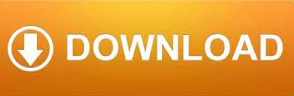

- #DESPROTEGER VBA PROJECT EXCEL INSTALL#
- #DESPROTEGER VBA PROJECT EXCEL MANUAL#
- #DESPROTEGER VBA PROJECT EXCEL PASSWORD#
- #DESPROTEGER VBA PROJECT EXCEL ZIP#
- #DESPROTEGER VBA PROJECT EXCEL DOWNLOAD#
Step 1: Open your Excel workbook with Microsoft Excel. For simple understandability, the procedure is outlined below: This case is relatively easier to execute and is similar to our discussion above.
#DESPROTEGER VBA PROJECT EXCEL PASSWORD#
Part 2: Remove Excel VBA Project Password with Known Password Thus, this method is not always useful for you.
#DESPROTEGER VBA PROJECT EXCEL DOWNLOAD#
Some users reflected that they are unable to download the Hex Editor. It's time consuming to choose a good one if you do not have any technical knowledges.

There are many Hex Editors on the website. Step 9: Open the Protection tab, remove the checkmark from "Lock project for viewing" and then press OK. Step 8: Press ALT+F11 to open VBA project and click on VBAProject Properties under the Tools menu. Multiple error notifications will pop up. Just click "Yes" to continue.
#DESPROTEGER VBA PROJECT EXCEL ZIP#
Step 6: Now, compress all the files in the folder to a new Zip file. Step 5: Save the file, and copy it back into Zip folder (you may drag the file and drop it within the folder). Step 4: Search for the string "DPB" and replace it with "DPX". Step 3: Click and open the "xl/vbaProject.bas" or "xl/vbaProject.bin" file using a Hex Editor. Step 2: Search and copy the "xl/vbaProject.bas" or "xl/vbaProject.bin" file out of the zip file. Step 1: Change the file extension of your. Following is a step-by-step guide for you. xlsm extensions, an additional step is required in the beginning. Step 9: Save the workbook and now you have a password removed Excel file.įor. Repeat Step 6, however, this time you may remove the password. Step 8: Reopen your Excel workbook and then access VBA project window by pressing ALT+F11 and enter the password you just changed to. Step 7: Save the workbook and exit the window. Step 6: Under the Protection tab, change the password to something simple and easy to remember. Step 5: Now press ALT+F11 to open VBA project window and click on VBAProject properties under the Tools menu. Step 4: Next, open the file with Microsoft Excel. Multiple error notifications will pop up, which is normal. Step 3: Save the file and then exit the editor. xls file with a Hex Editor and search for the string "DPB".
#DESPROTEGER VBA PROJECT EXCEL MANUAL#
Before initiating the manual process, always remember to take a backup of Excel files that you are working with. There are two different approaches required in order to remove the passwords based on the Excel file type extension. Hex Editor can be a handy tool if you wish to remove your Excel VBA project passwords manually. Uploading your Excel file to its website is not secure for your data, especially when your data is sensitive.ġ.3 Remove Excel VBA Project Password Using HEX Editor Besides, there is no processing bar, thus, you are unable to know whether your file has been uploaded or not. It will take time to upload your Excel file. Step 8: This time you need to clear the checkbox and password fields on the "Protection" tab. Step 7: Open your Excel workbook again and repeat step 4. Step 6: Save the document and close the VBA project. Step 5: Go to Protection tab, set a new password of your choice and leave the checkbox selected. Then navigate to Tools>VBA Project Properties. Within the Macro window, you should not expand the project. Step 4: Press ALT+F11 to open the VBA project. Step 1 Once installed, you need to choose "Remove Restrictions" option.
#DESPROTEGER VBA PROJECT EXCEL INSTALL#
At the first place, you need to download the program and install it on your computer. In order to illustrate how simple it is to use Passper for Excel, we have prepared a detailed guide for you. xltm file and etc created by Microsoft Excel. There won't be any data loss or data leakage during/after the removal process. Passper team concerns your data security. The VBA project password in your Excel workbook can be removed in one simple click. Some of the major features of Passper for Excel include: One fine example is Passper for Excel which is a simple and effective solution for instantly getting rid of all the editing and formatting protections incorporated within the worksheet/workbook by a VBA code. Multiple programs are available in the market that can help you remove password from Excel VBA project. You may take several approaches to get this done, three of which include the following: 1.1 Remove Excel VBA Project Password in One Click for XLS/XLSM Files Part 2: Remove Excel VBA Project Password with Known Password Part 1: Remove Excel VBA Project Password without Knowing Password
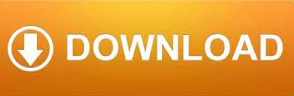

 0 kommentar(er)
0 kommentar(er)
